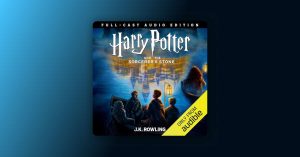roblox has crashed perform a windows clean boot
Okay, so the other day I was trying to get my game on in Roblox, and boom, the dreaded “Roblox has crashed” message popped up. Talk about a buzzkill, right? I tried restarting the game, restarting my computer, the usual stuff. Nothing worked. So, I figured it was time to get a little more serious and try a clean boot.
What is a Clean Boot?
Basically, it’s like starting Windows with only the bare minimum of programs and services running. This helps figure out if some other software is messing with Roblox.
My Clean Boot Adventure
First, I hit the Windows key + R to open the Run box. Then, I typed in msconfig and pressed Enter. This opened up the System Configuration window.
Next, I clicked on the Services tab. The important part here is to check the box that says “Hide all Microsoft services”. You really don’t want to mess with those!
After that, I clicked the “Disable all” button. This turns off all the non-Microsoft services that start up with Windows.
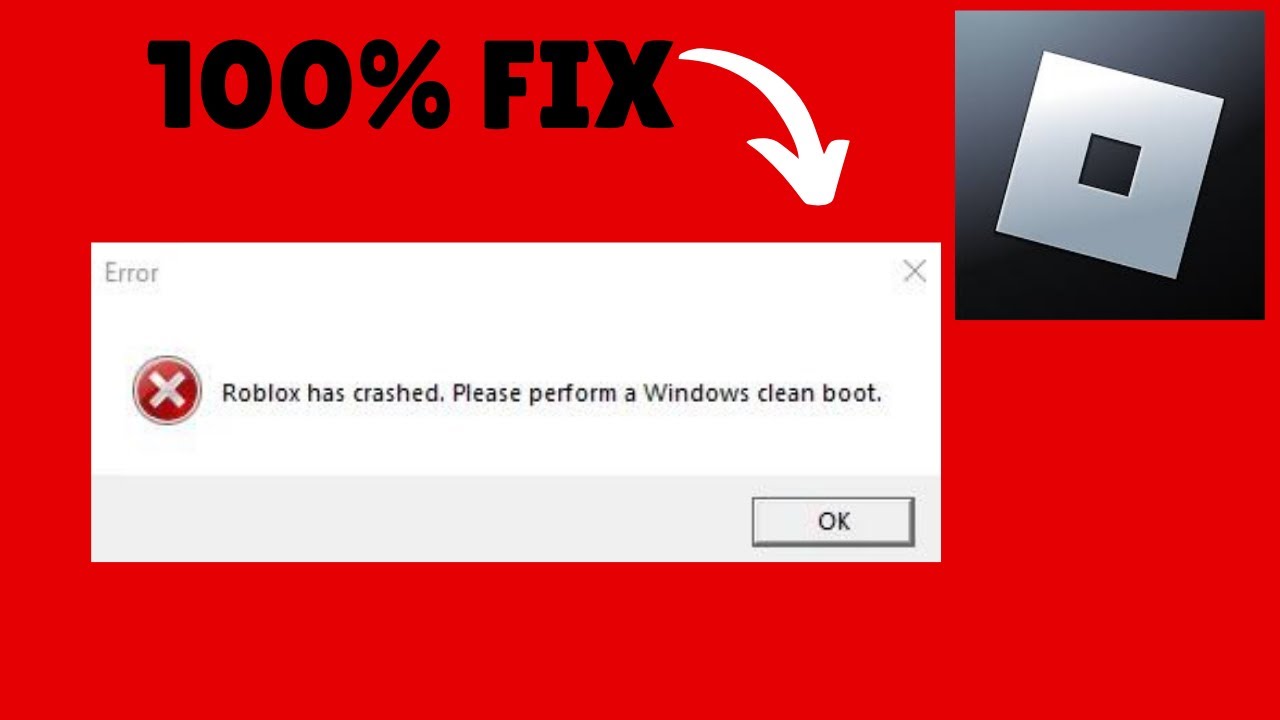
Now, I had moved to the “Startup” Tab. Click “Open Task Manager”.
In “Task Manager”, In the Startup tab, for each startup item, I had select the item and then select “Disable”.
Then, I closed Task Manager.
Finally, I clicked “OK” on the System Configuration window and restarted my computer.
Did it Work?
After my computer restarted, I fired up Roblox again, fingers crossed. And… it worked! No crash, no error message, just pure gaming bliss. So, it turned out some program running in the background was the culprit. I just disable them all, and it worked!
Now, I’m able to get to figuring out which program was causing the problem. I just go back and enable them one by one, restarting and testing Roblox each time. It takes a while, but hey, at least I can play!