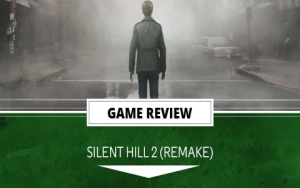roblox crashed try performing a windows clean boot
Ah, so you’re sittin’ there tryin’ to play Roblox and all of a sudden, the darn thing crashes on you, huh? Happens more than you’d think! Now, don’t you worry, dear, I’m here to help you figure it out. You might be seein’ that message that says “Roblox crashed. Try performing a Windows clean boot” and wonderin’ what in the world that means. Well, let me explain it in the simplest way I know.
First off, there ain’t just one reason why Roblox might go haywire on ya. Could be a lot of things, like your graphics drivers bein’ out of date, or maybe there’s some software on your computer that’s makin’ trouble. Could even be Roblox itself is actin’ up. So, what you gotta do is make sure your computer is ready to run Roblox like it should.
Step 1: Check your graphics drivers
If your graphics drivers ain’t up to date, that could be why Roblox keeps crashin’. Now, I ain’t gonna sit here and tell you all the fancy techy words, but what you need to do is make sure your computer’s drivers are all fresh and ready to go. You can do this by goin’ into your computer’s settings and lookin’ for the “Device Manager.” Once you’re in there, look for “Display adapters,” and right-click on your graphics card to update the drivers. This might fix some of the crashes right off the bat.
Step 2: Reset Roblox

If the first step don’t work, don’t fret! There’s still hope. Go into your computer’s settings again, then head over to “Apps” and look for Roblox under “Apps & Features.” Click on it, and you’ll see an option that says “Advanced Options.” Click that, and then choose “Reset.” It ain’t too hard, but it might just do the trick. Once you reset it, restart your PC and try launching Roblox again. If it works, well, that’s great! If not, there’s still more we can try.
Step 3: Update Roblox from the Microsoft Store
Step 4: Perform a Windows Clean Boot
Now, if none of that worked, here’s where you gotta get a bit more serious. A Windows clean boot might sound fancy, but it ain’t so bad once you get the hang of it. What it does is it starts up your computer with just the bare essentials, so any other programs that might be messin’ with Roblox are turned off for the time bein’.
Here’s how you do it:
- First, press the Windows key on your keyboard and type in “msconfig.” Hit Enter.
- Once that pops up, select “Selective startup.”
- Next, click on the “Services” tab, and check the box that says “Hide all Microsoft services.” Then, click “Disable all.”
- Now, go to the “Startup” tab and click on “Open Task Manager.” Disable any programs that start up with your computer that you don’t need.
- Once you’re done, close all the windows and restart your computer.
After your computer restarts, try to launch Roblox again. If it works now, then you know one of those programs was causin’ the problem. You can go back and turn ’em on one by one to figure out which one was the culprit.
Step 5: Check for Other Issues
If Roblox still won’t work after a clean boot, there might be something deeper goin’ on. Maybe it’s a problem with your computer’s disk or even some corruption in the system files. You can run a disk check to see if everything is alright. Just type “chkdsk” into the search bar and follow the steps it gives ya. If that don’t help, you might have to get a tech expert to take a look at your system.

Final Thoughts
So, there you have it! A few simple steps you can follow to try and fix that pesky Roblox crashin’ issue. If one of these fixes worked for ya, then that’s great news! But don’t give up if it didn’t. Sometimes computers can be tricky, and it takes a little patience to get everything runnin’ smooth again. Just keep tryin’, and I’m sure you’ll get it fixed. Good luck, and happy gaming!
Tags:[Roblox, Windows, Clean Boot, Roblox Crashing, Roblox Troubleshooting, Windows PC, Microsoft]