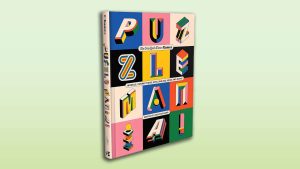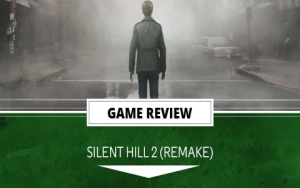Best Keybinds And Mouse Settings In Arc Raiders
If you’ve decided to play Arc Raiders on PC, then you’ll have access to a couple of menus in the settings that console players won’t have. From the first time you launch the game, you can find and alter the keybinds and mouse settings menus, which, of course, both have a massive impact on your gameplay.
While you could leave the default options as they are and not customize any of the settings, that might put you at a disadvantage against other PC players with dialed-in settings. To ensure you’re using the best keybinds and mouse settings in Arc Raiders, take a look at the guide below, which is just one of several Arc Raiders tips we recommend.
Best keybinds in Arc Raiders
Let’s start with the keybinds, as this is one of the first menus you’ll see after heading into the settings (it’s labeled “Controls”). Unlike some other extraction games or multiplayer shooters, Arc Raiders keeps things fairly straightforward when it comes to your keybinds. There are only a few crucial keybinds that you’ll want to change, but these can play a huge role in whether you live or die during a gunfight with an enemy.
Below, you can see all of the keybinds and our recommended settings for each one in Arc Raiders:
- Move Forward: W
- Move Backward: S
- Move Left: A
- Move Right: D
- Fire / Throw / Display: Left Mouse Button
- Aim: Right Mouse Button
- Jump: Space Bar
- Sprint (Hold): Left Shift
- Crouch (Hold): Left Ctrl or C
- Crouch (Toggle): Left Ctrl or C
- Dodge Roll: Mouse Button 4/5 or Left Alt if you have no mouse buttons
- Walk (Toggle): V
- Interact: E or F (depending on preference)
- Reload Weapon: R
- Shoulder Swap: X
- Weapon 1: 1
- Weapon 2: 2
- Melee Weapon: 3
- Unarmed/Holster Weapon: 4
- Next Weapon: Mouse Wheel Up
- Previous Weapon: Mouse Wheel Down
- Items: Q
- Flashlight: E or F (depending on your Interact keybind)
- Access Inventory: Tab
- Map: M or Caps Lock
- Ping: Middle Mouse Button
- Emote: G
- Push to Talk: T
- Push to Talk (Proximity Chat): B
- Ping Heard By/Emote Loudness: H

We didn’t alter too many of the default keybinds in Arc Raiders, but we did offer you some choices with a few of those we did change. For example, the dodge roll mechanic works great if you have a mouse button on the side of your mouse, but Left Alt also works perfectly well. We also swapped the “unarmed” keybind to “4,” as that’s easier to remember given that you can bring out your other weapons with the previous three number keybinds.
Best mouse settings in Arc Raiders
Now, let’s cover your mouse settings in Arc Raiders, which boil down to your sensitivity options. If you want to customize your mouse and sensitivity further, you should head into whatever mouse software you have installed on your PC. This allows you to fine-tune your DPI, disable mouse smoothing/acceleration, and set up hotkeys if you wish.
Below, you can see our recommended mouse settings in Arc Raiders:
- Invert Vertical Look Input: Off
- Horizontal Sensitivity: 65-70
- Vertical Sensitivity: 50
- Zoom Sensitivity Multiplier: 75%
- Scoped Zoom Sensitivity Multiplier: 85%

We decided to scale the horizontal sensitivity up by 15-20 from the default value. Having a higher horizontal sensitivity allows you to spin around faster if you’re being shot by an enemy behind you, or maybe to catch the spider hurdling at you before your quick and sudden death.
Moving on, the Zoom Sensitivity Multiplier has been reduced by 25% to allow for more precise aiming, while the Scoped Zoom Sensitivity Multiplier has also been reduced, but not as drastically. You still want to be able to move relatively quickly while using a large scope, but you also don’t want your sensitivity too fast so that you skip right over a target when aiming down sights.
Of course, these sensitivity values will likely need to be changed depending on your mouse’s core DPI. You’ll want to make sure you dial that in before trying to mess around with the mouse settings in Arc Raiders. If you already have your mouse DPI in a good spot, then try to use our sensitivity values as a baseline and work your way up or down from there.
#Keybinds #Mouse #Settings #Arc #Raiders
Best Keybinds And Mouse Settings In Arc Raiders