google play games turn on hardware virtualization
Well now, if you’re lookin’ to play them Google Play Games on your PC, you might run into a little problem. You see, there’s somethin’ called “hardware virtualization” that needs to be turned on in your system. Sounds complicated, don’t it? But don’t worry, I’ll walk ya through it in a way even my old neighbor can understand. It’s all about makin’ sure your computer can run them games without fussin’ up.
First off, let me tell ya, hardware virtualization ain’t somethin’ you gotta worry about when you’re just usin’ your computer for regular stuff like checkin’ emails or watchin’ videos. It’s more for when you’re doin’ things like runnin’ programs that need a lot of power, like them emulators or security tools. It helps your system run smoother, so it’s a good thing to have on, even if you ain’t playin’ games.
Now, if you’re tryin’ to run Google Play Games, you’ll see a message pop up that says, “You need to turn on hardware virtualization.” That’s when it gets tricky. Some folks get confused and don’t know what to do. But don’t worry, it’s just a little setting in your computer’s BIOS. Let’s talk about how you can fix that.
Step 1: Restart Your PC
First thing’s first, you gotta restart your computer. Now, don’t just hit that little restart button. You need to get into something called the BIOS. It’s like the heart of your computer, where all the important settings are kept.
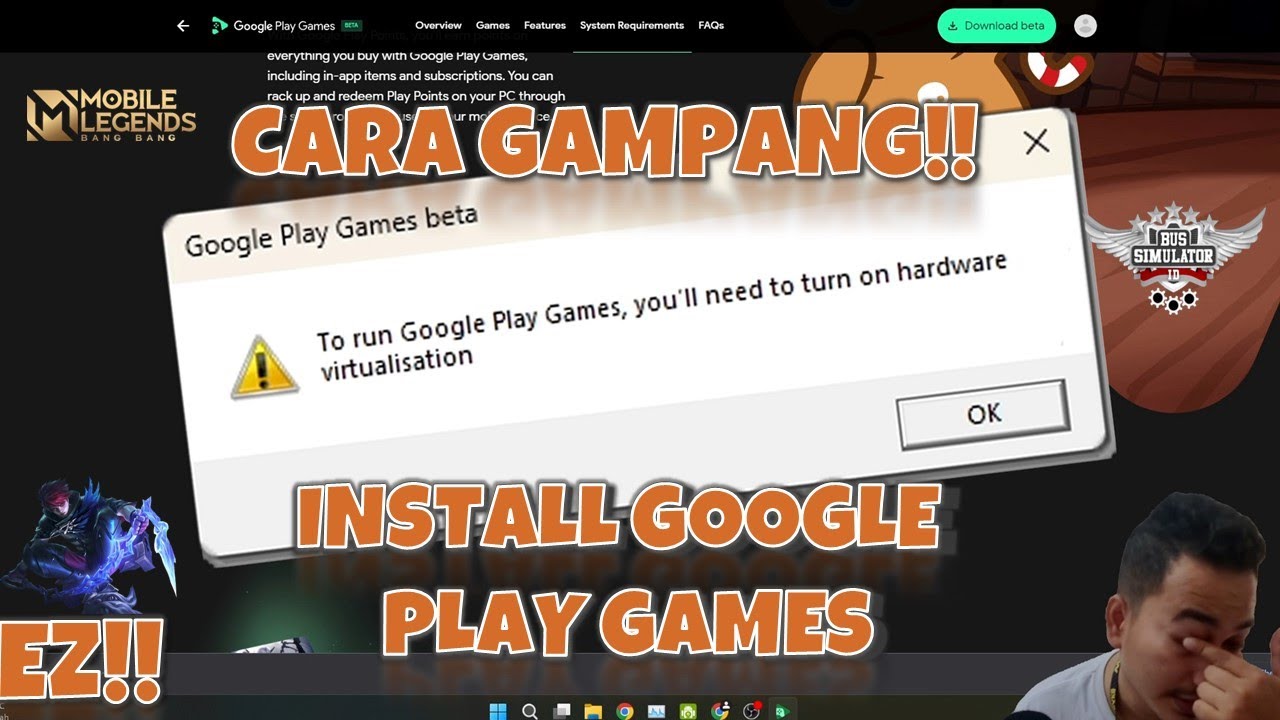
Step 2: Enter BIOS
To get into BIOS, right when you start up your computer, you gotta hit a key. Usually, it’s the F2 or Delete key, but it could be a different one dependin’ on your computer. You’ll see a message on the screen that tells ya what key to press. Don’t miss it!
Step 3: Find Virtualization Setting
Once you’re in BIOS, it’s time to hunt for the virtualization setting. Now, I ain’t gonna lie, it might take a little time to find it, but you’re lookin’ for something that says Intel VT-x or AMD-V. That’s the thing that lets your computer run all them big programs, like them Google Play Games. If you find that, go ahead and turn it on.
Step 4: Save and Exit
Once you’ve turned on that virtualization setting, you gotta save the changes. There’s usually a key for that, like F10 or somethin’. It’ll ask you if you wanna save and exit. Say yes, and your computer will restart.
After your computer restarts, you should be good to go! Try openin’ up Google Play Games again, and it should work without that error poppin’ up. If you still got trouble, make sure you’ve got the right version of Windows and your system meets the other requirements—like 8 GB of RAM and a decent processor. You don’t wanna try runnin’ a game on a slow computer!
Why Do You Need This Setting Anyway?
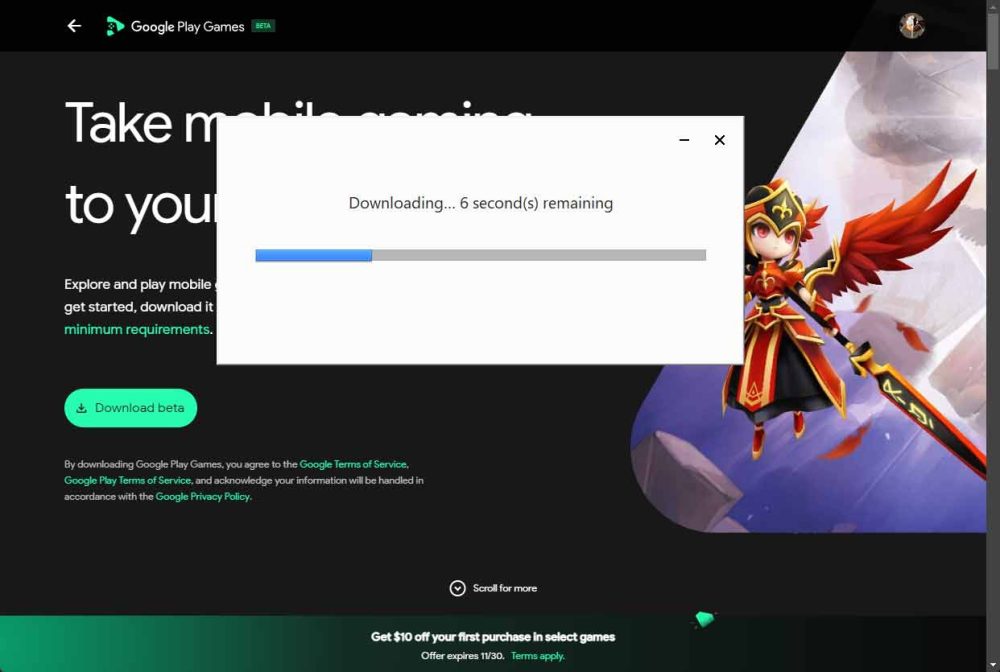
Now, you might be wonderin’, “Why does Google Play Games need this virtualization thing to run?” Well, let me tell ya. The reason is, virtualization helps your computer handle more than one thing at a time. It lets your PC split its power so it can run big, complicated programs—like them Android games—more smoothly. Without it, you might run into issues like slow performance or crashes, and nobody wants that when they’re tryin’ to have some fun playin’ games.
And just to be clear, virtualization ain’t gonna make your PC run games any faster on its own. It just makes sure the system can handle things better. So don’t go expectin’ miracles. It’s all about makin’ your computer work right.
What If My PC Doesn’t Support Virtualization?
If you’ve gone through all the steps and still can’t turn on hardware virtualization, your computer might not support it. Some older systems, especially them cheap ones, don’t have this feature. If that’s the case, you might have to consider upgradin’ your PC to a newer one if you want to run them Android games smoothly. But don’t get discouraged! There’s plenty of affordable computers out there that’ll do the job just fine.
Conclusion
So there you have it, folks. If you want to enjoy Google Play Games on your PC, you gotta make sure that hardware virtualization is turned on. It might sound like a lot, but once you follow the steps, you’ll be playin’ your favorite Android games right from your computer in no time. Just make sure your PC’s up to the task, and you’re all set!
Tags:[Google Play Games, Hardware Virtualization, Turn on Virtualization, PC Gaming, Emulator, Virtualization Setting, BIOS, Android Games on PC]







