fix pc doesnt meet the hardware requirements for game bar
Today, I ran into a little problem. I wanted to record my screen using the Xbox Game Bar, but it kept telling me my PC doesn’t meet the hardware requirements. I was like, “What? I’ve used this thing before without any issues!” I mean, I know my PC isn’t the newest, but it’s not a potato either. It’s got an Nvidia GeForce GT 1030, which should be more than enough for simple screen recording, right?
So, the first thing I did was to double-check if my graphics card actually met the requirements. I opened the Start menu, typed “dxdiag” in the search box, and hit Enter. This opened up the DirectX Diagnostic Tool. It’s a really old-school-looking window that displays the system hardware config. I used it to check it and found that my PC was running DirectX 12. So far, so good. This means that my graphics card wasn’t the problem.
Next, I did a bit of research and found some stuff that suggested it was a problem with game bar that required DirectX 12 or higher, and that made me feel like I was on the right path. Since I knew it wasn’t a hardware issue, it must’ve been a software problem. I went to settings to check if my windows is the latest version.
- I opened settings with “Windows + I”
- I found “Update & Security” and clicked it
- Then I clicked the “Check for updates” button
After the checking, my windows was already up to date, so this wasn’t the case.
I thought maybe the Game Bar itself needed an update. It turns out you can update apps individually.
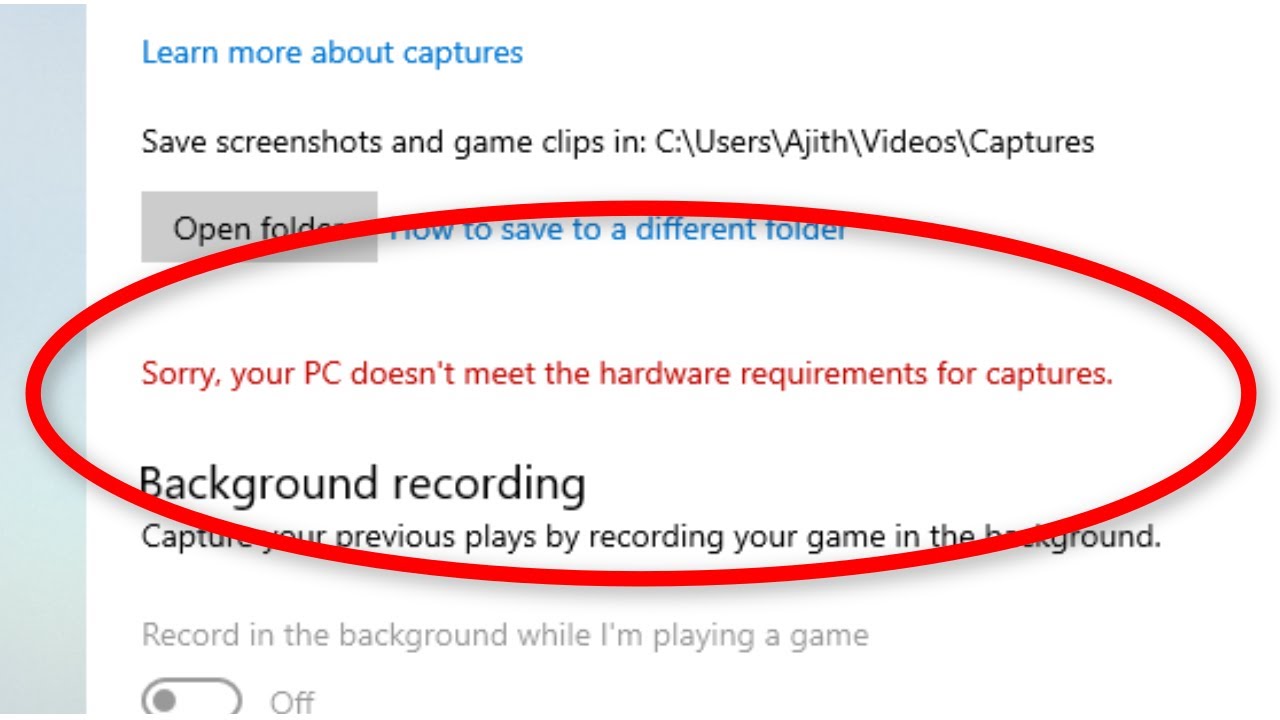
- So I opened the Store.
- Clicked on the “…” icon at the top right corner.
- Chose “Downloads and updates”
- And clicked “Get updates.”
It took a while to update all the apps. And guess what? After the updates were done, I tried the Game Bar again, and it worked! Just like that, no more error message. I could record my screen without any problems. It was such a relief.
So, if you ever get this “your PC doesn’t meet the hardware requirements” error with the Game Bar, don’t panic. It might not actually be a hardware problem. First, check your DirectX version to make sure your graphics card is compatible. Then, make sure your Windows and your apps are up to date. Sometimes, it’s just a matter of getting the latest updates to fix these kinds of issues. It worked for me, and hopefully, it’ll work for you too!







