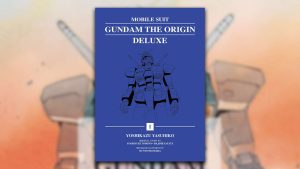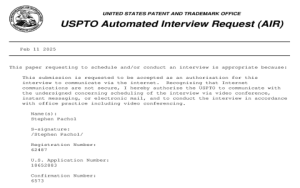best pc hardware monitor while playing games
Alright, let’s talk about how to keep an eye on your computer stuff when you’re playing them games, you know? Like, how hot it’s getting, how hard it’s working. It’s important, ya know, so your thingamajig don’t go kaput on ya.
First off, you gotta understand why you even need to do this. See, when you’re playing those fancy games, your computer’s working real hard. It’s like a horse pulling a heavy cart, gotta make sure it ain’t gonna keel over. If it gets too hot or too busy, things can go wrong. Games can start acting up, or even worse, your computer can break down. And that ain’t good, no sirree.
So, how do you do it? Well, there are a bunch of ways, some easy, some a bit harder. Let’s start with the easy stuff.
- Task Manager: This one’s built right into your computer. Right-click on that bar at the bottom of your screen, the one with all the little pictures, and click on “Task Manager”. Then, you gotta find somethin’ called “Performance”. Click on that, and you can see how busy your computer’s brain is, the CPU, and maybe even how hot it’s getting. It ain’t fancy, but it gets the job done for a quick peek.
- Game Bar: If you got Windows 10 or 11, you already got this. Just press the Windows key and the “G” key at the same time. Boom! Stuff pops up on the screen, and you can see how many pictures your computer’s drawing every second, that’s the FPS thing they talk about. Handy for seein’ if your game’s runnin’ smooth.
Now, if you wanna get serious, you gotta download some special programs. Don’t worry, most of ‘em are free.
- MSI Afterburner: This one’s real popular. Lots of folks use it, even though it’s got a fancy name. You can download it from the internet, just ask your grandson to help if you don’t know how. It shows you all sorts of stuff, like how hot your graphics card is gettin’, how fast the fan’s spinnin’… the whole shebang. It can even make your graphics card work a little harder, but we ain’t talkin’ about that today.
- HWMonitor: This one’s another good one. It’s like a doctor for your computer, tells you all the important temperatures and voltages. You know, gotta make sure everything’s pumpin’ right. It’s good for seein’ if somethin’s overheating, like that little feller, the CPU, or somethin’ else.
- NZXT CAM: This one’s a bit fancier, makes things look all pretty. It shows you the same stuff as the others, but it’s got nice graphs and pictures. Good if you like things lookin’ nice, you know? It also lets you control your fans, if you got fancy ones, make ‘em spin faster or slower.
But, how do you know what’s good and what’s bad? Well, it’s kinda like cooking. You gotta know the right temperature. For your CPU, you don’t want it gettin’ much hotter than, say, 80 or 90 degrees Celsius, whatever them fancy numbers mean. And your graphics card, same thing, maybe a little hotter is okay, but not too much. If things are gettin’ too hot, you might need to get a better fan, or clean out the dust bunnies inside your computer. Those little critters can cause all sorts of trouble.
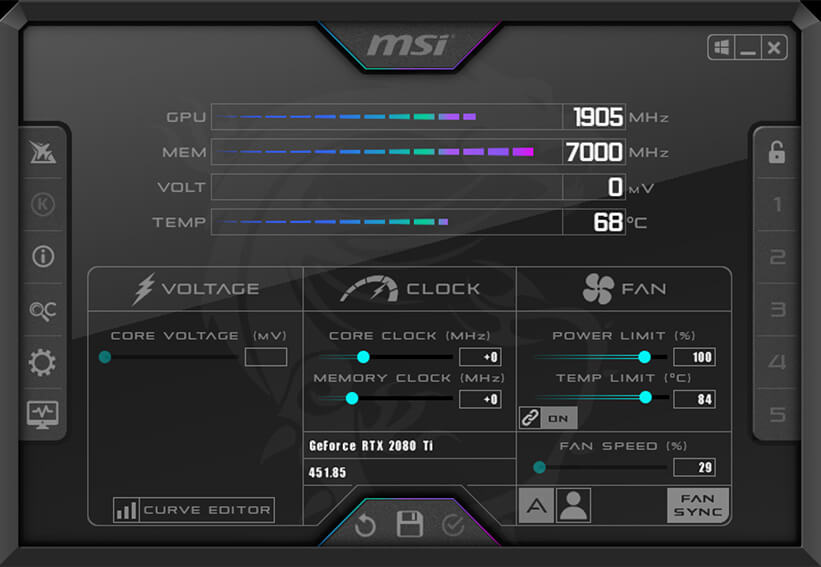
And what about that FPS thing? Well, the higher the better, they say. If your FPS is droppin’ down low, your game’s gonna look all choppy and stuttery, and that ain’t no fun. You can use those programs to see what’s makin’ your FPS drop, maybe your computer’s just too old, or maybe you gotta turn down some of them fancy graphics settings in your game.
So, there ya have it. A few ways to keep an eye on your computer while you’re playin’ them games. It ain’t rocket science, just gotta pay attention and make sure things ain’t gettin’ too hot or too busy. Keep your computer happy, and it’ll keep you happy, that’s what I always say. Remember, a little peek now and then can save you a whole lotta trouble later on. Now go on and enjoy your games!
One more thing, if you’re adding stuff like HWinfo64, some programs let you see even more things. Like, how much power your computer is using, or how fast your hard drive is spinning. It’s all about knowing what’s going on inside that box, you know? The more you know, the better you can take care of it.
And don’t be afraid to try out different programs, see what works best for you. Some folks like the simple stuff, some folks like all the fancy details. It’s your computer, you do what you want with it. Just keep an eye on them temperatures and that FPS, and you’ll be good to go. Happy gaming!
Tags: PC Hardware, Monitor, FPS, CPU Temperature, GPU Temperature, Gaming, Performance, Task Manager, MSI Afterburner, HWMonitor, NZXT CAM