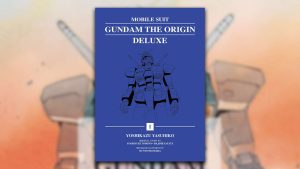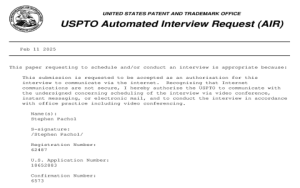best game settings for my pc hardware
[Body]
Alright, listen up, y’all. Gonna tell ya how to get them games runnin’ smooth on that there computer of yours. Don’t need no fancy talk, just plain speakin’ for plain folks.
First off, gotta make sure that Windows thingy is helpin’ ya out, not hinderin’. You know, that Windows 11? They say it’s got some kinda “Game Mode”. Turn that on. How? Well, I ain’t no computer whiz, but poke around in them settings, you’ll find it. Should be somethin’ about “gaming” or somethin’. Just flip that switch. It’s like tellin’ the computer, “Hey, stop messin’ around with other stuff, focus on this here game!”
Next thing, them “services”. Sounds fancy, but it ain’t. See, your computer’s always doin’ a bunch of things in the background, most of ’em you don’t even need. Like checkin’ for updates or who knows what. Turn ’em off! Again, poke around in them settings. Look for somethin’ that says “services,” and then turn off the ones you ain’t usin’. Don’t go turnin’ off somethin’ important now, just the ones you know you don’t need. If you don’t know, leave it be. Better safe than sorry, I always say.
And them “drivers”. Now, them’s important. Think of ’em like the instructions for your computer parts. If them instructions are old and dusty, things ain’t gonna run right. So, you gotta keep them drivers up to date. How? Well, the computer usually tells ya, but if it don’t, go to the website of whoever made your computer parts and find the new drivers there. It’s like gettin’ new glasses, makes everything clearer, ya know?
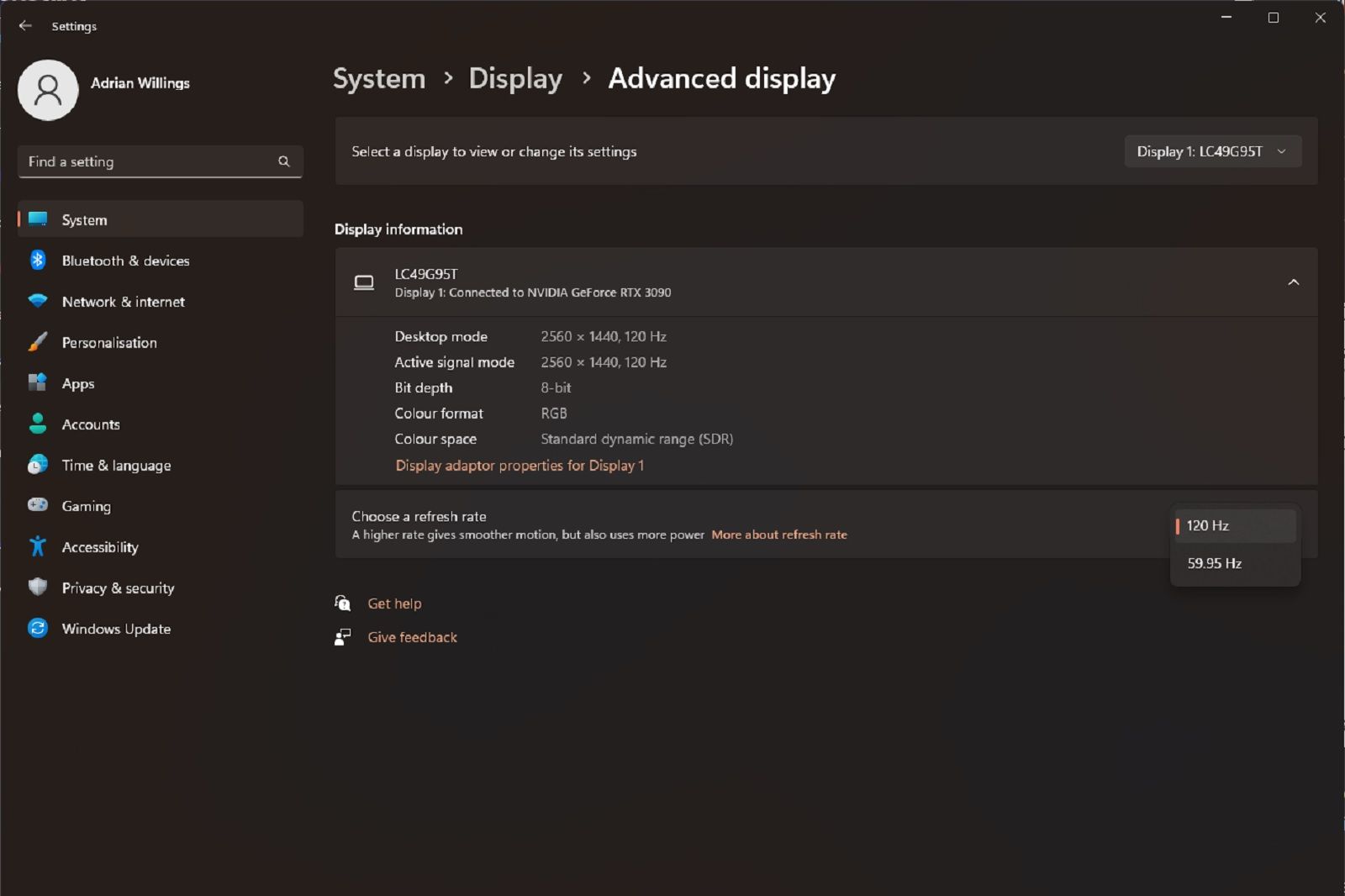
Now, let’s talk about them game settings themselves. Every game’s different, mind you, but there’s some general rules. First off, resolution. That’s how many dots make up the picture. The more dots, the prettier it looks, but the harder your computer has to work. If your game’s chuggin’ along like a tired mule, lower that resolution. It won’t look as fancy, but it’ll run smoother. It’s like lookin’ at a picture through a screen door – ain’t as pretty, but you can still see what’s goin’ on.
- Graphics Quality: Most games have settings like “low,” “medium,” and “high.” Start with “medium” and see how it goes. If it’s runnin’ good, try “high.” If it’s chuggin’ along, go to “low”. Simple as that.
- Shadows and Textures: These make the game look more realistic, but they also make your computer work harder. If you need more speed, turn ’em down or off. Ain’t gonna hurt nothin’ much.
- Anti-Aliasing: This smooths out the edges of things, makes ’em look less jagged. It’s nice, but it takes a toll on your computer. If you’re strugglin’ for speed, turn it down or off.
And then there’s vertical sync. What’s that? I don’t rightly know, but folks say it helps with the way things look, stops tearin’ and such. You can turn it on or off, see if it helps your game look better.
The big thing is, you gotta experiment. Every computer’s different, every game’s different. What works for your neighbor’s boy might not work for you. So, try different settings, see what feels right. Start with the basics, like I told ya, and then tweak things from there. It’s like bakin’ a cake, gotta try different amounts of sugar and flour ‘til it comes out just right.
And don’t forget, keep your computer clean! Not just the outside, but the inside too. Get rid of old programs and files you ain’t usin’. Defrag that hard drive if that’s still a thing. All that stuff slows things down. It’s like cleanin’ out the attic, makes room for the good stuff.
Last thing, don’t be afraid to ask for help. If you got a young’un around, they probably know more about this stuff than you do. Let ’em help ya out. No shame in that. We all need a little help sometimes.
So there ya have it. Some plain talk about gettin’ them games runnin’ right. Go on now, get to it, and have some fun!
Tags: PC game, Gaming, Game Settings, PC Hardware, Windows 11, Optimization, Performance, Graphics, FPS, Resolution