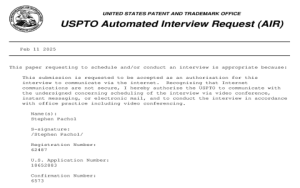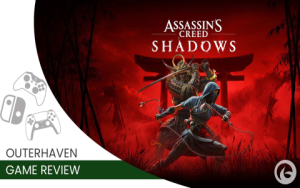steam game recording gpu hardware encoding
Well, now listen here, if you ever wanted to know how to record your games on Steam without messin’ up your computer too much, I’m gonna tell ya. Steam’s got this new thing called game recording, and it can be mighty helpful, especially when you got yourself a nice gaming PC with an NVIDIA or AMD graphics card. You know, them fancy parts that help your game run smooth. The best part is, it don’t hog all your computer’s power, so you can keep on playing while it’s recording your game too.
Now, to get started, first thing you gotta do is make sure you got the right settings. Go to Steam, then up to the settings, and find the Game Recording option. It’s right there in the menu, simple as pie. You can even set up the hotkeys, like I did, to make it easy to start and stop recording while you’re in the middle of your game. The default key to start it is Ctrl + F11, but you can change it if you want.
Why Use GPU Hardware Encoding for Steam Game Recording?
Well, let me tell ya, using GPU hardware encoding is like having your cake and eatin’ it too. What that means is instead of makin’ your CPU work overtime to record, the job gets done by your fancy graphics card, whether it’s AMD or NVIDIA. That means your CPU can focus on the game, so you ain’t gonna see that lag or stuttering you get when the game is straining the system too much. Your game stays smooth, and your recording stays crisp.
Now, don’t worry if all this sounds a bit complicated, ‘cause it’s really not. After you turn on game recording in the settings, you can choose how high you want the quality to be. You can even adjust the frame rate to 30 or 60 frames per second, depending on how good your computer is. And the best thing is, you don’t need no extra software to do this. Steam’s got it all built in!
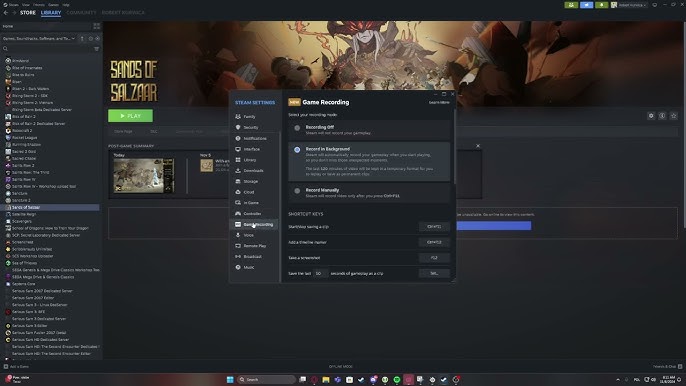
How to Set It Up and Use It?
Getting the thing set up is easier than making a pot of soup. Just follow these steps:
- First, open up Steam and go to your Settings.
- Find the Game Recording tab and make sure it’s turned on.
- If you wanna start recording manually, just press Ctrl + F11 anytime while you’re in your game. You can stop it the same way too, just hit that key again.
- If you want Steam to record automatically, you can set it up so that every time you start playin’, it’ll start recording on its own. You can even decide how long it should record for, and how much space it should use.
Once everything’s set up, you won’t have to worry about a thing. It’s all automated, and it won’t take too much from your game. Steam’s smart like that.
What Else Can You Do With Steam Game Recording?
Now, apart from recording your gameplay, you can also share them clips with your friends or even the world. Steam lets you upload them straight to your profile, or you can just keep them for yourself. It’s all up to you. You can also change the video quality, depending on what you want. If you’re the kind of person who likes the highest quality, you can go with H.265 video encoding. That’ll give you better compression and better quality without taking up too much space on your hard drive.
And don’t forget, Steam lets you record in either 30fps or 60fps. That means, if your computer can handle it, you can make sure your recordings are smooth as butter. But, if you’re on an older machine, you might wanna stick to the 30fps setting to save yourself some trouble.
In Conclusion:
So there ya go. With Steam’s game recording feature, you can capture your best gaming moments without slowin’ down your system too much. Whether you’re using an NVIDIA or AMD GPU, the hardware encoding makes sure the load don’t fall on your CPU. It’s as simple as pie, and once it’s set up, you don’t have to worry about nothin’. So go ahead, get yourself started, and share them great moments with your friends. You can thank me later!
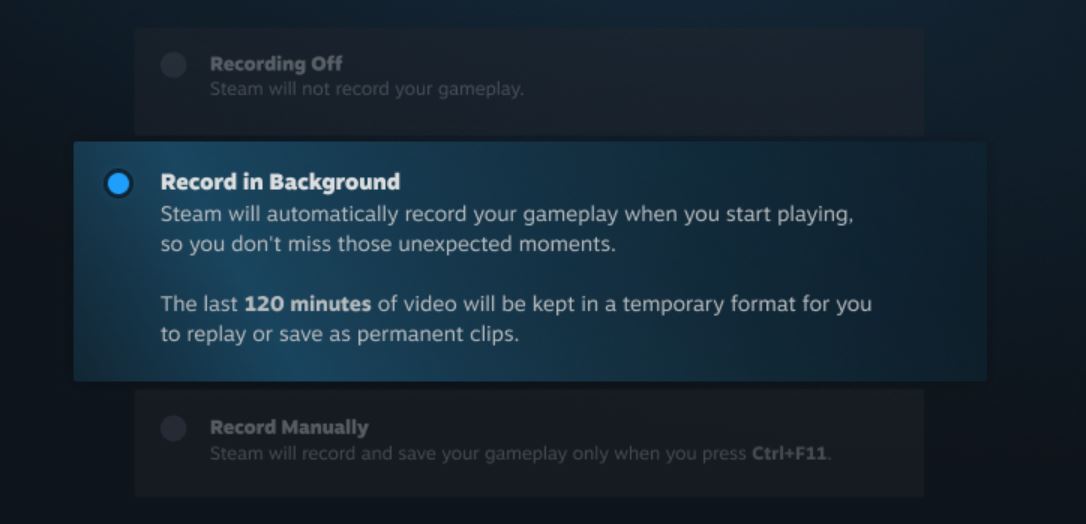
Tags:[Steam Game Recording, GPU Hardware Encoding, Game Recording, NVIDIA, AMD, Steam Settings, Game Recording Tips, Recording Settings, Frame Rate, H.265 Video Encoding]