in game hardware monitor
? But honestly, I’m all about it. I mean, who doesn’t want to know exactly what their PC is doing while they’re trying to conquer that final boss or nail that perfect headshot? It’s like having a tiny, helpful engineer whispering stats in your ear – except way less annoying.
Before I get into the nitty-gritty, let me just say I’m not a tech wizard. I’m more of a “point and click” kinda guy. If something involves too much complicated stuff, I usually end up watching a YouTube tutorial several times. But even I can manage these in-game monitors, so trust me, you can too.
The main reason I got into using an in-game hardware monitor was simple frustration. I’d be playing a game, noticing some lag or stuttering, and then I’d have to alt-tab out, open some monitoring software, then figure out what was causing the issue. It’s such a hassle! It totally breaks the immersion. Now? I can keep an eye on everything without leaving the game. Bliss.
So, what exactly do I monitor? Well, the usual suspects, really. I’m mostly interested in GPU usage and temperature. If my GPU is hitting 90 degrees Celsius, it’s time to take a break or investigate some cooling solutions – before the poor thing melts. CPU usage is another big one, obviously. If that’s pegged at 100%, my game’s gonna start acting like a grumpy toddler throwing a tantrum. And finally, frames per second (FPS). Need I say more? A smooth gaming experience is the holy grail.
I’ve tried a few different programs, and each has its quirks. Some are easier to use than others, some offer more detailed information, and some are just… well, a bit clunky. But they all serve the same basic purpose: keep me in the loop about my hardware’s performance.
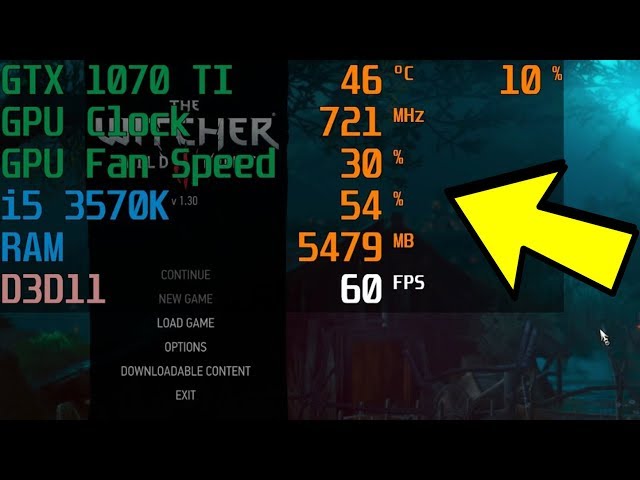
Here’s a little table to summarize my experience with a few popular options:
| Software | Ease of Use | Information Provided | Overall Impression |
|---|---|---|---|
| MSI Afterburner | Medium – takes a little getting used to, but the options are extensive. | Extensive – everything from GPU and CPU usage to fan speeds and memory clocks. | Solid choice, lots of customization. A bit overwhelming for beginners, though. |
| Rivatuner Statistics Server | Easy to set up the basic OSD, but configuring advanced settings can be tricky. | Good range of options, including FPS and various hardware stats. | Good for basic monitoring, but the interface could be improved. |
| NZXT CAM | Very easy – intuitive interface and straightforward setup. | Good selection of metrics, but slightly less comprehensive than Afterburner. | Great for beginners; easy to use and visually appealing. |
Now, let’s talk about the actual in-game part. Most of these programs let you customize what information is displayed as an on-screen display (OSD). You can choose to show just the essential stats, or go full-blown data overload – your call. Personally, I like to keep it simple. I only need to see GPU temperature, GPU usage, and FPS. Anything else is just visual clutter that distracts me from the actual game.
Setting up the OSD is usually a matter of finding the right settings menu within the software. It’s different for every program, of course, but it’s usually pretty self-explanatory (or at least, it has been for me!). You’ll generally find options to enable the OSD, choose which metrics to display, and customize the OSD’s position and appearance. Remember to save your settings! There’s nothing worse than meticulously configuring your perfect in-game monitor, only to have to do it all over again because you forgot to save. Believe me, I’ve been there.
One thing I really appreciate about in-game hardware monitoring is the ability to troubleshoot performance issues in real-time. If I start experiencing lag, I can immediately check my GPU usage to see if it’s maxing out. If it is, I know I need to lower some settings. This helps me identify potential bottlenecks and optimize my game settings for the best possible performance – without interrupting my gameplay.
Another benefit is preventing hardware damage. Keeping an eye on temperatures is crucial, especially during intense gaming sessions. Knowing my GPU is running hot allows me to take preventative measures, like adjusting fan curves or taking a short break. A little preventative maintenance goes a long way. It’s saved my bacon (and my graphics card) more times than I can count.
To be honest, I was initially hesitant to use in-game hardware monitoring. I thought it would be too complicated or distracting. But I’m so glad I gave it a try. It’s become an indispensable part of my gaming setup, providing valuable insights into my hardware’s performance and helping me maintain a smooth and enjoyable gaming experience.
So, yeah, that’s my experience with in-game hardware monitors. What about you? What tools do you use, and what stats do you find most helpful? I’m always interested in hearing about other people’s setups and workflows.







